September 27, 2021
Mute your Triage notifications
There is huge value in deep work—focusing solely on the job at hand and avoiding distractions. But this can be difficult to achieve when you receive constant notifications.
That’s why we’ve given you the option to turn off your Triage notifications in Karbon.
When you choose this option, you won't be distracted by the red dot on the Triage icon in the top right of your screen when a new item is received, or notified by the blue 'View New Triage Items' banner at the top of your Triage.
Instead, a ‘z’ indicator will appear on your Triage icon reminding you that notifications are off. Your emails, notes and comments will still be there waiting for you if you navigate to Triage or hit refresh, even when your notifications are off.
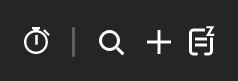
To toggle Triage notifications on and off, head to your profile in Karbon (click your name in the main side menu) and edit the Triage notifications section.
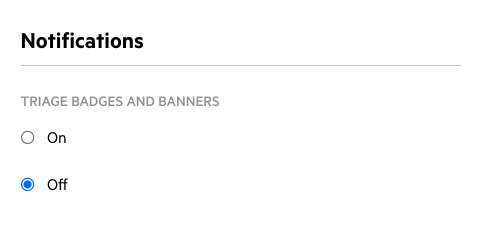
Mark emails as unread in Triage
You now have the ability to mark an email as unread by navigating to the options menu (...) for the particular email you want to mark as unread and select 'Mark Unread'.
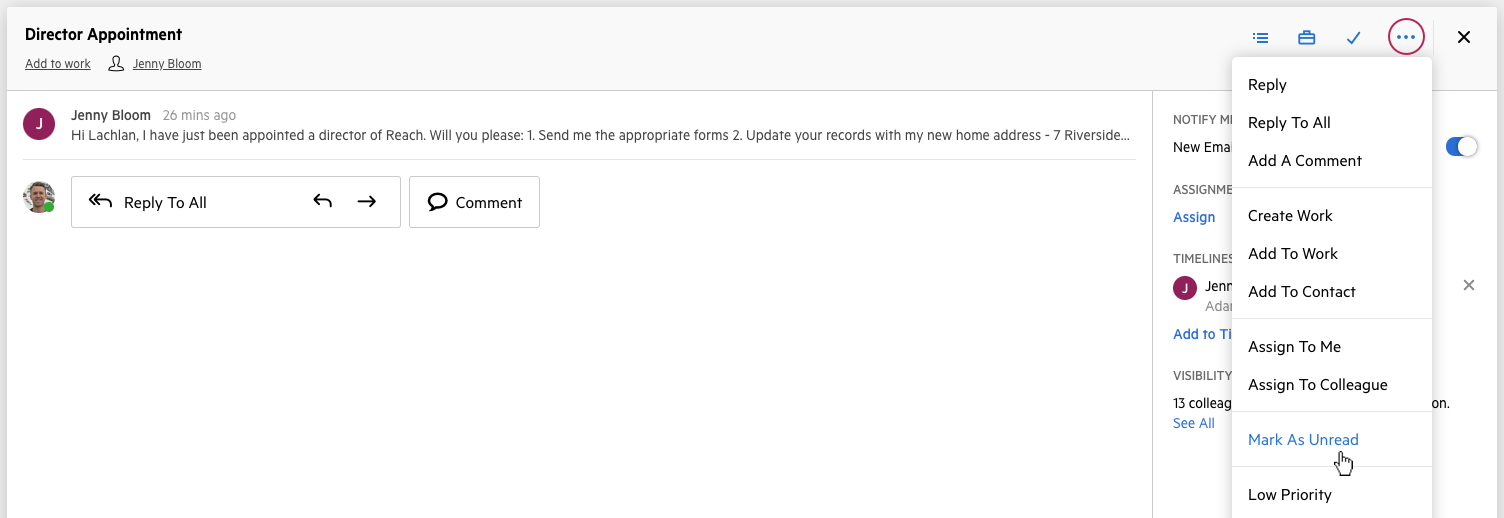
For now, marking an email as unread in Triage will not mark it as unread in your other email inbox (Gmail or Outlook, for example).
A smoother way to navigate your Triage items
Triage items can now be closed by clicking the cross in the top right-hand corner of the item.

This change has been made to give you a more intuitive and consistent way for collapsing an expanded conversation—similar to what you’d be familiar with in other applications, which will make it easier for new staff members to transition to Karbon.
This change also means that you need to expand a Triage item before navigating to any contact or work items linked to that item (to avoid accidentally navigating to a timeline when intending to open the item in Triage)
More formatting options in comments
You now have greater formatting flexibility with bullet and number lists in Karbon comments.
Assign to 'me'
When assigning work, notes, tasks and emails to yourself, you can just type 'me' and Karbon will quickly serve you your name for you to click on.
Search your templates list
Chances are that you and your team have a long list of Karbon templates to help you action and track your work. Now you can search your list to more-easily find the template you're looking for.
Just head to the templates section in Karbon and type a template’s name in the search bar in the top right corner.