Sept 28, 2023
Boost productivity with Karbon AI in open beta—available to all Karbon customers. Manage email addresses in user profiles, redesigned Assignment and Cleared Triage icons, Utilization report enhancements, bill by Colleague rate and control budget by amount.
Karbon AI open beta
Automate tasks and work faster, all while improving the client experience that you provide. Karbon AI is now available to all customers and trialists. These powerful features are designed to make your workflow more productive:
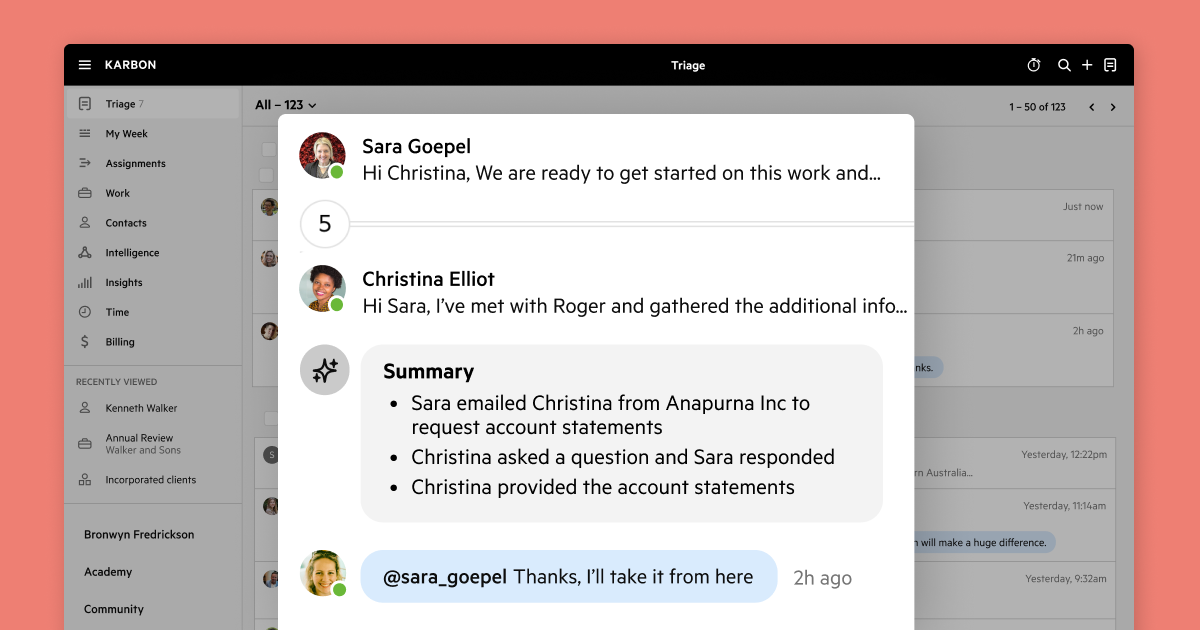
Summarize: Instantly generate summaries from email conversation by clicking Summarize on an email in Triage. Save time and effort while staying informed.
Compose email drafts: Create the first draft or reply by clicking Compose From Draft, using prompts and keywords. Focus on what truly matters, as Karbon AI handles the rest.
Improve writing tone: Elevate your client communication with a single click. In the email toolbar click Change Tone to adjust your email's tone, making it more neutral, conversational or direct to suit the situation.
AI prompt in email task: Karbon AI goes the extra mile by allowing you to provide personalized client updates. Set up automated email tasks within your work items based on prompts you provide, or let Karbon AI draft the content for you. Deliver exceptional client service with ease.
Admins can disable Karbon AI for the entire firm in Settings > Karbon AI > Enable Karbon AI. Learn more about Karbon AI, including FAQs and Terms of Use. If you need help, this guide will come in handy.
Bill by Colleague Rate
This feature is out of beta and live for all Karbon Customers. Admins with permission to view Dollar Amounts, can add a colleague’s billable rate in Settings > Colleagues by clicking on the colleague name. On the profile page, you can then specify a dollar amount under Billing Rates. To learn more, read the step-by-step guide.
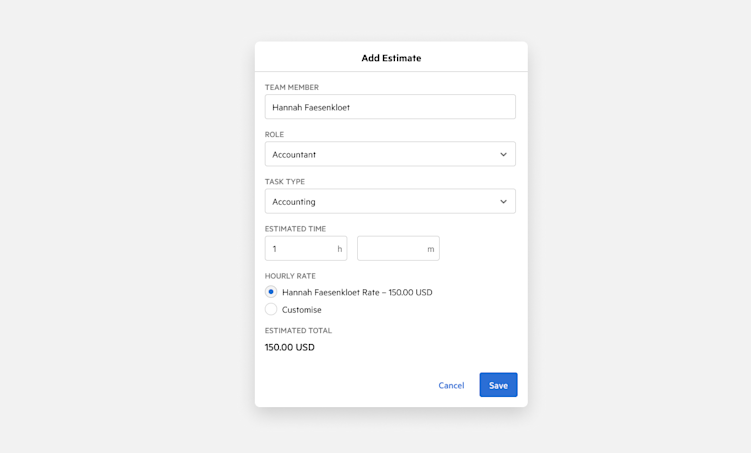
Control Budget by Amount
This feature is out of beta and live for all Karbon Customers. You can decide whether to manage your budget by time or amount. Admins can select this option in Settings > Time & Budgets > Budgets > Budget Estimates.
When you choose to control the budget by amount, even if the billable rate changes on a task, the total budget for the project will remain the same because the budgeted time will automatically adjust.
To learn more, read the step-by-step guide.
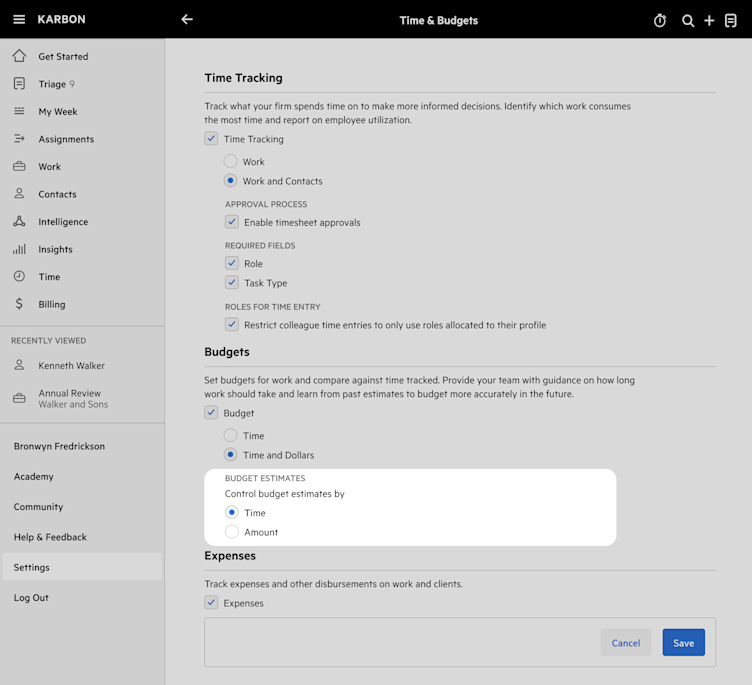
Triage icons
The Assignments and Cleared icons have been redesigned—they’re now more intuitive.
When you see the Assignment icon with an arrow, it's guiding you to a specific action. The Cleared icon has a box with a check mark, making it clear that a task is completed or achieved.
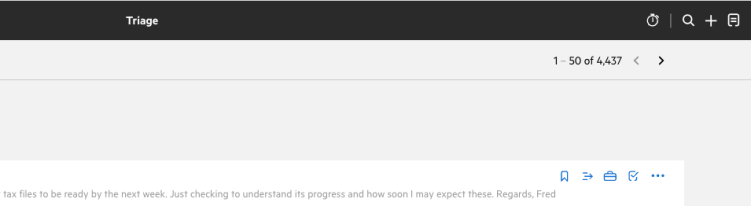
Utilization report
The Utilization report now calculates capacity based on a standard five-day workweek, with zero capacity allocated for weekends. Learn more about tracking colleagues’ utilization in this guide.
My Week: Work card task automator assignment
If you currently have no assigned tasks, but there are future task assignments through automators, the card for the work item in My Week will display a Task Awaiting Automator Assignment message. If you move the card to Done, the task will return to This Week when the automator activates.
For more details, read this guide.
Email visible in Profile
If you need to change your email address, go to your name in the main menu. Under Profile, click Edit Profile > Email Address > Change.
You’ll be guided to contact our support team who will review and process your request. This precaution is to maintain the integrity of your Karbon setup and ensure there is no impact on a colleague's ability to log in.
Admins can reach out to our support team to do this bulk. Learn more about user profiles in this guide.
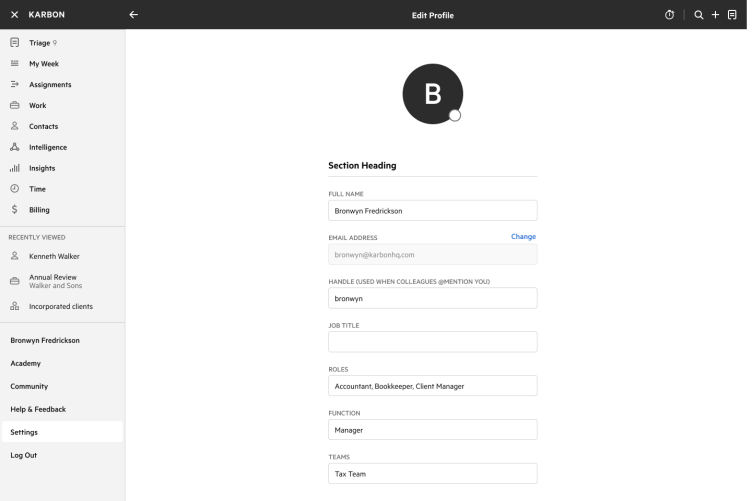
Previous Releases
If you missed an update, you can still see a list of what we released in Karbon. For API releases, see the Karbon Developer Center.