May 12, 2023
A new external name field for work items gives you greater flexibility, while more new functionality has been added to the Billing and Payments beta.
External name on work items and work template
An external name field has been added in the details tab for work items including repeat schedules. It also appears on work templates so you can set it up once. If populated, the external name field will replace the work item name wherever it is mentioned on client request emails and in the client portal. This gives you the flexibility to have an internal name that your firm recognizes and an external name that is more appropriate for your client.
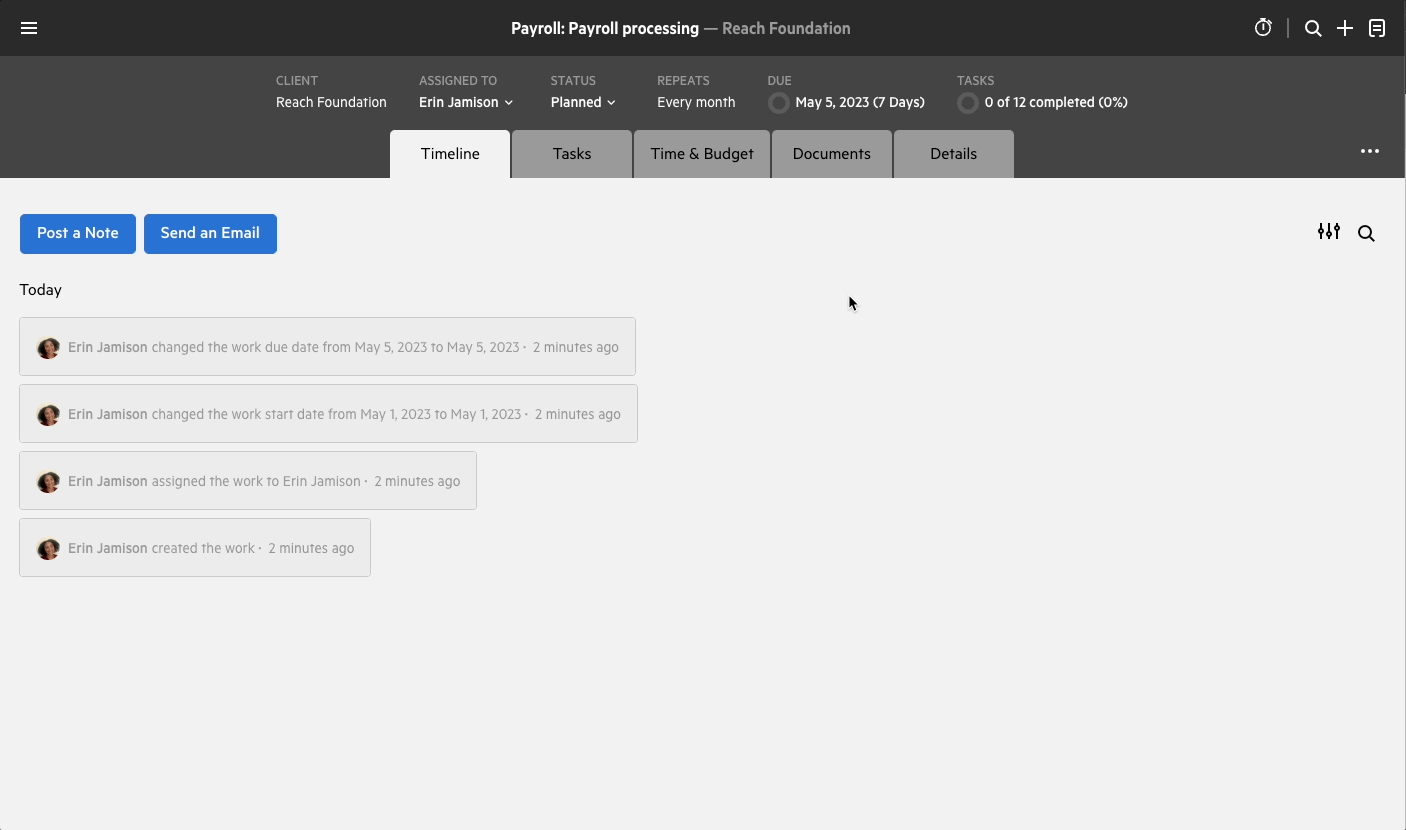
Set up is simple. For instructions on how to do so, visit this support article.
Billing and Payments beta update
Karbon Billing and Payments is currently being beta tested and will be released to all customers later this year.
If you would like to be part of the beta testing group, please sign up now.
Billing Runs
New functionality called Billing Runs allows you and your firm to post multiple selected invoices simultaneously. From now, all invoices will be included in a Billing Run. To create a new billing run you can either click Billing > Billing Run or create invoices from Unbilled. When creating billing runs, you will be prompted to enter a name and select the invoice creation date. All invoices added to these billing runs will have the same invoice creation date.
Once all invoices are approved, you can post (send or export) all the invoices at once. If you prefer, you can also send or export a single invoice by clicking on the invoice in the billing run or navigating to the invoice section.
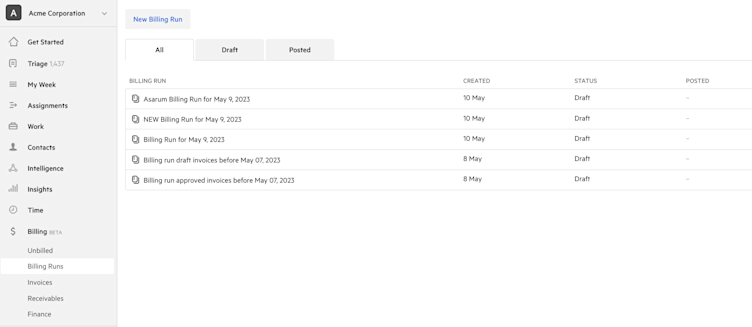
Client Statements
You can easily manage your receivables by clicking on each contact available in the list from the receivables section. This will allow you to view a breakdown of all invoices awaiting payment, activity for that contact, billing contact information, as well as how much you have invoiced compared to received for that client.
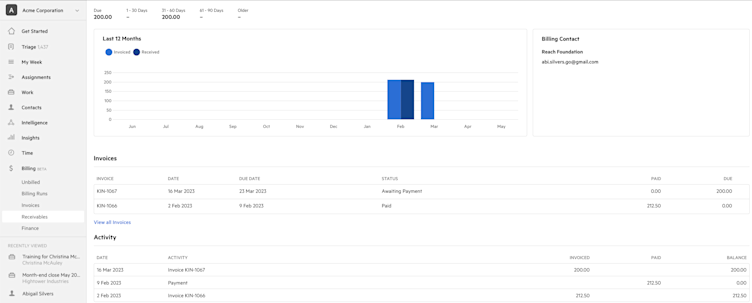
Displaying Invoices with Individual Time Entries
On the invoice template and from the presentation tab on each invoice, you can now choose to display your invoices by individual time entry (for billable time). If you make this change from the invoice template, all future invoices will display this way if applicable. When this option is chosen, the quantity column will now display hours, and the unit price will now display the rate of the time entry. However, if you choose the summarized option, nothing will change in the quantity and unit price columns.
Please note this option only changes the invoice in Karbon. Updates for the export to show individual time entries are not included in this release.
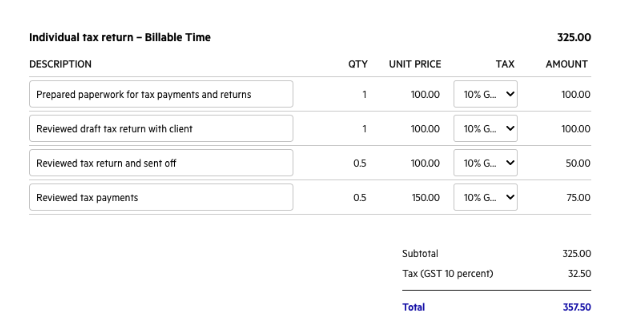
If you make a write-on or off, the quantity column will automatically update to ensure that the unit price remains consistent between invoices and does not change. For example:
Data tab:
Time entry with 1 hour recorded at a rate of 100
Actual = 100
Amount changed on data tab = 150
Write on/off = +50

Invoice presentation:
Quantity = 1.5
Unit Price = 100
Amount = 150

Changes to Fixed Fee Work
Automatically calculate the write-on/off per time entry
For fixed fee items, you can now calculate the write-on/off for each individual time entry. When you view the time entry section on the fixed fee work item, you will see two additional columns called billed and write on and off.
Karbon will automatically calculate the write-on and off and billed amount for each time entry added.
Billed Status
Once an invoice has been approved, all time entries already added will be marked as billed and any additional time entries added will also be marked as billed.


Unbilled Changes
Some issues impacting time entries have been resolved in this release. The following time entry changes will now appear in unbilled:
Time entries created without a role or task type
Time entries created with a $0 value
Invoice Presentation Changes
Currently, if you mark an invoice as a final bill and then add more time or expenses to the work, they will not be displayed in Unbilled. However, very soon, this rule will be removed to ensure nothing is missed. To prepare for this change, the Final or Progress from the customer-facing Invoice (PDF and via Magic Link) has been removed. The final toggle will still appear on the data tab.
Previous releases
If you missed an update, you can still see a list of what we released in Karbon. For API releases, see the Karbon Developer Center.