June 14, 2021
Today we are releasing another highly-requested feature to make tracking time quicker, easier, more intuitive, and give you one less reason to navigate away from Karbon.
Timer
You now have the ability to track your time within Karbon and record it against the relevant work item or contact.
From any area of Karbon you can use the timer icon to track time. Karbon will automatically detect what you are working on and suggest the work item or contact to record against.
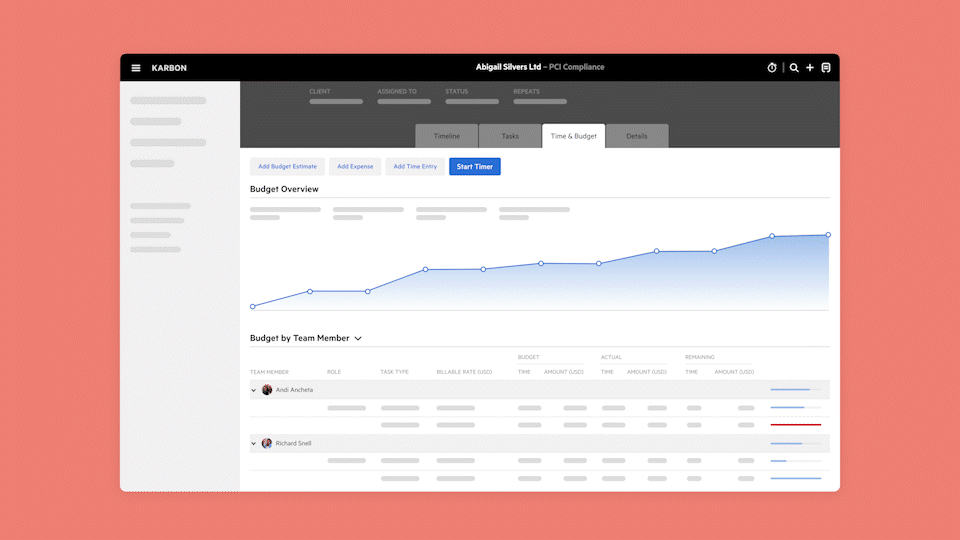
When you stop the timer, smart notes are automatically added based on the activities you have carried out during that time. You can edit these, or add your own notes for more detail.
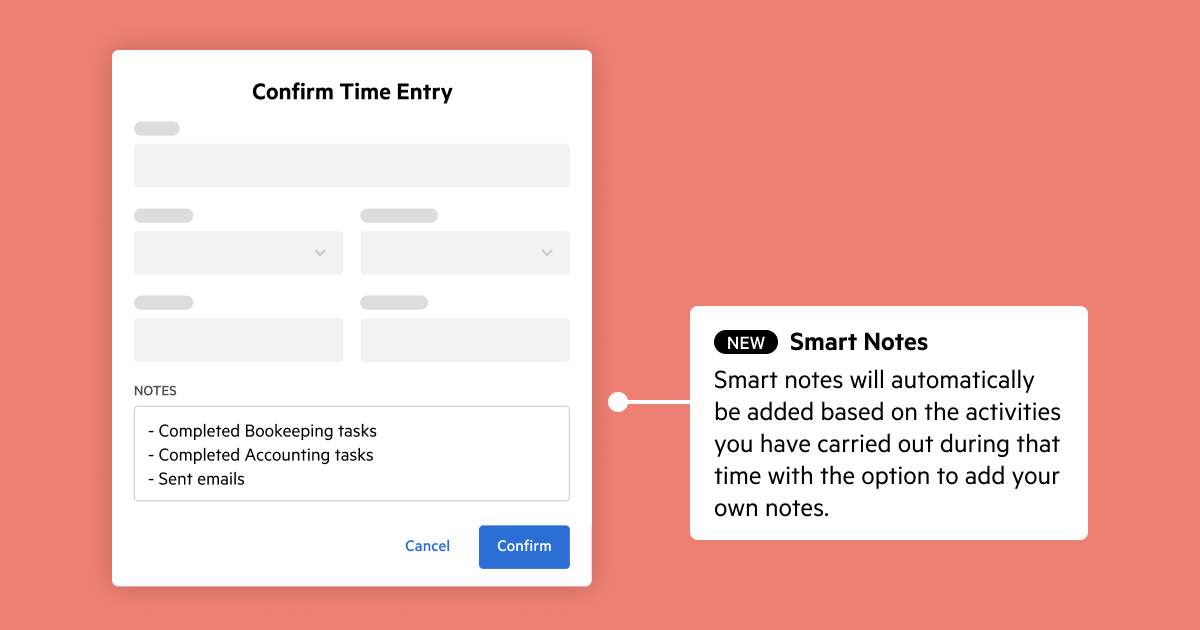
To help avoid scope creep, you will be notified if your time gets close to the remaining budget allocated for that work item or contact.
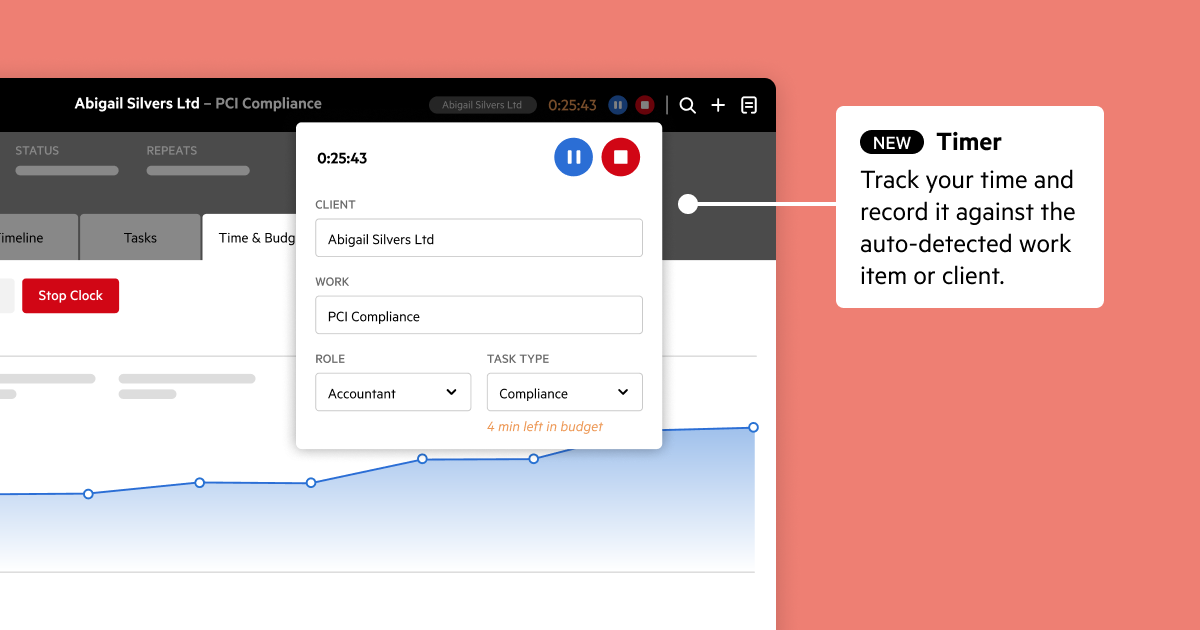
Keyboard shortcuts
From anywhere in Karbon (when outside of a text input field), you can begin the timer by pressing Alt (Windows) or Option (Mac) ahead of T (Alt/Option + T).
And to enter a manual time entry, you can press Alt (Windows) or Option (Mac), then Control ahead of T (Alt/Option + Control + T).
Check out Karbon's other keyboard shortcuts here.
Template list update
Your Templates view has been re-designed, making it easier to track and manage your saved workflows. This is particularly important if you have a large and growing template collection.
Updates include:
A more compact view to display more templates on your screen
The ability to view and sort your templates by name, last published by, date added, last edited, or times used
A link to browse and add templates from the Karbon Template Marketplace
The option to create work directly from a work template's options menu (...)
Other updates
Time data exports now include a column for 'Fee type'
You can now click and navigate to an organization contact from the header of any linked person contacts