Feb 7, 2023
Billing and Payments beta: Invoicing improvements, send invoices via PDF, record manual payments, set external name on work items and edit approved invoices.
In this latest release, you are now able to send invoices to your clients (as PDFs in an email), record manual payments on those invoices, and keep your GL in sync. We have also made additional improvements to the existing functionality including being able to set an external name on work items for invoices and the ability to edit an approved invoice.
Sending invoices
Invoices can be sent in two different ways:
By clicking 'Send' from the approved state, or
By clicking 'Approve and Send' from the draft state.
Before the email is sent, a modal will appear confirming the receiver and sender (the person who clicked the ‘Send’ button). Once sent, the invoice will be moved into the 'Awaiting Payment' section in Invoices, which will allow you to record manual payments.
Your client received the information via email with a PDF of the invoice.
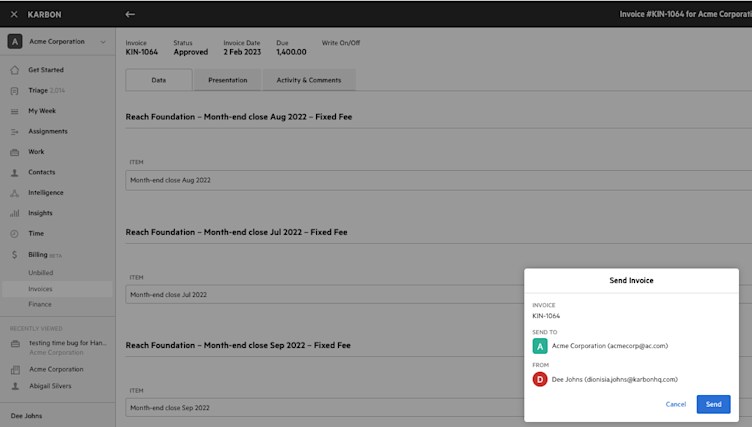
Recording manual payments
Record manual payments that are received outside of Karbon via check, bank transfer, or other methods. Find the invoice with an outstanding balance by clicking Billing > Invoices > Awaiting Payments. In the overflow menu, click Record Manual Payment and enter the details.
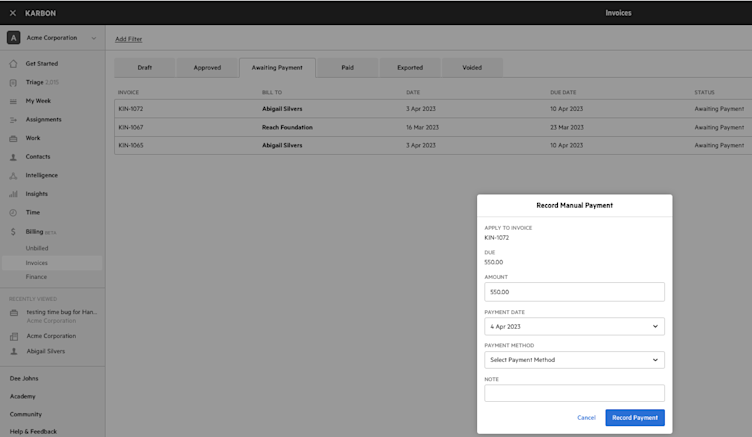
Keeping your GL in sync
Karbon Billing keeps a record of all billing transactions (e.g. invoices, credit notes, payments, payouts, etc.) in an AR ledger. In order for you to keep your GL up-to-date with the AR ledger, we provide a way to export the ledger as a journal.
Editing approved invoices
To reduce invoice errors, you can now edit the invoice to fix an error that is stopping you from sending it (e.g. missing details on the invoice) or to make other changes. Once the ‘Edit Invoice’ button has been clicked, the invoice will move back into Draft.
External name on work items for invoices
An external name field has been added in the Description tab on work items when Billing is enabled. If populated, this external name field will show on the title of the work on invoices. This gives you the flexibility to have an internal name that your firm recognizes and an external name that is more appropriate for your client.
The external name option also appears on work templates so you can set it up once and it will appear on all work in repeat schedules.
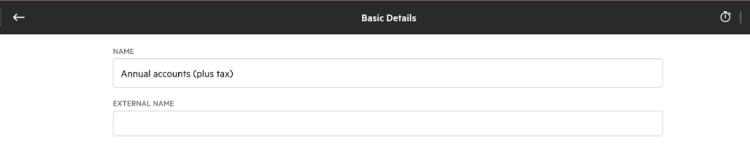
Previous releases
If you missed an update, you can still see a list of what we released in Karbon. For API releases, see the Karbon Developer Center.