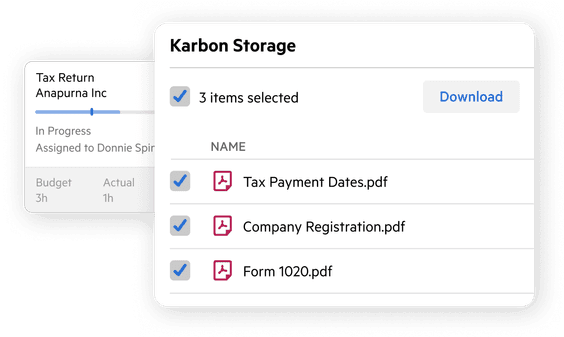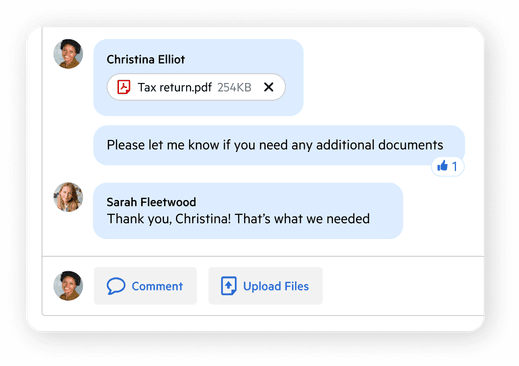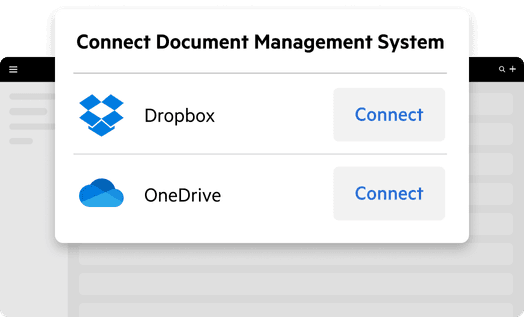Document Management for Accounting Firms
Document Management
Automate file organisation and tracking for speed and efficiency across your firm.
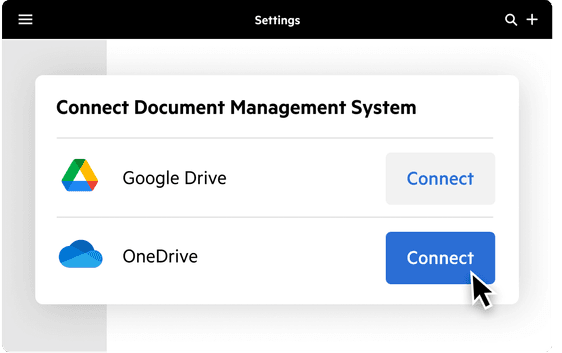
Improve efficiency and automation with document storage built right into Karbon
Integrated folders created automatically
Folders within your integrated document management system are auto-created for repeating work items.
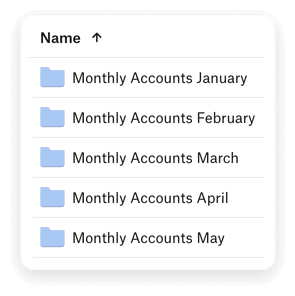
Automate backup of attached files
Back up any file attached to an email, task, or internal note in seconds within your integrated storage system. Audit trails keep track of all collaborator actions.
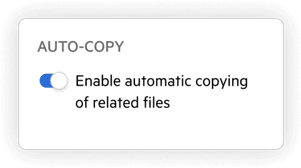
Collaborate efficiently with file links in comments
Save time sharing links to files and folders in Karbon notes, comments, and emails. Colleagues easily access relevant documents in the context of work.
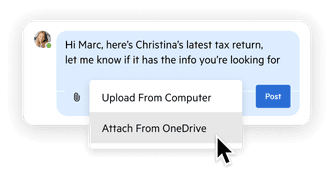
Frequently Asked Questions
How much does Karbon Document Management cost?
Document Management is included in all pricing plans for Karbon, which are designed to meet the needs of all CPA firms and accounting practices. Refer to Karbon pricing plans.
How do I access Document Management in Karbon?
In Karbon, navigate to Settings > Document Storage. Then choose which document management system you would like to use. Your options include Dropbox or OneDrive (including Sharepoint). Karbon can only connect to one DMS account at a time.
What is the difference between OneDrive and Sharepoint?
For most accounting firms, SharePoint is where the files are stored and OneDrive is the tool to access/share those files. Users can store files in OneDrive but the collaboration functionality in OneDrive is very basic compared to SharePoint.
What are the benefits of using Document Management in Karbon rather than using them separately?
Document Management in Karbon can help you and your accounting firm be more efficient with your time, which will save you money. With features like automatic copying and folder creation, you’ll reduce manual input and have more transparency across the firm.
Why should I connect my DMS to Karbon?
Information stored in Karbon is easily accessible in a single source of truth.
Can I add documents from a client portal?
Request and collect client documents through a secure Client Portal for accounting firms.
Is there a file size limit when attaching documents to an email?
Your maximum email attachment size can depend on the email service that you use but is not limited by your DMS integration. If you need to share a large file that is greater than 10MB, it is recommended that you include a file-share link in the email message, rather than attaching the file to the email.
Can one DMS folder be attached to multiple work items/repeating work items?
Yes, one folder can be attached to multiple work items.
Is there any limitation on the number of documents I can store?
No. Karbon does not limit your document storage. Check with your preferred DMS provider for their limit sizes.
Can each user connect their DMS individually or is it on an account level?
A user with Admin permissions is required to connect a DMS account to Karbon before all team members can access their folders and files. Once the DMS connection is set up, each team member can log in to use DMS via their profile page in Karbon.
Can I create a logical folder structure based on my firm’s needs?
Yes. After setting up the DMS in Karbon, you can then begin to connect individual folders to a work item. Learn more.
Does recurring work carry over connected folder information?
Yes. You set up a connected folder for recurring work in Karbon under the Repeating Settings page.