Sept 5, 2023
Action emails on your terms, more control over user permissions, track time based on profile roles. Client team custom fields to oversee work items, and beta test new features—duplicate contacts, bill by colleague rate, and control budgets by amounts.
Save Triage items for ‘Later’
Action emails and notifications when you’re ready, without cluttering your My Week. Move them to a new section of your Triage called 'Later’, so you can reach Triage Zero faster. Work on what matters, when it matters to you.
You can move emails and any Triage item into Later, including:
Notes
Work assignment notifications
Task notifications
Client Request notifications
Invoice, timesheet and billing run notifications
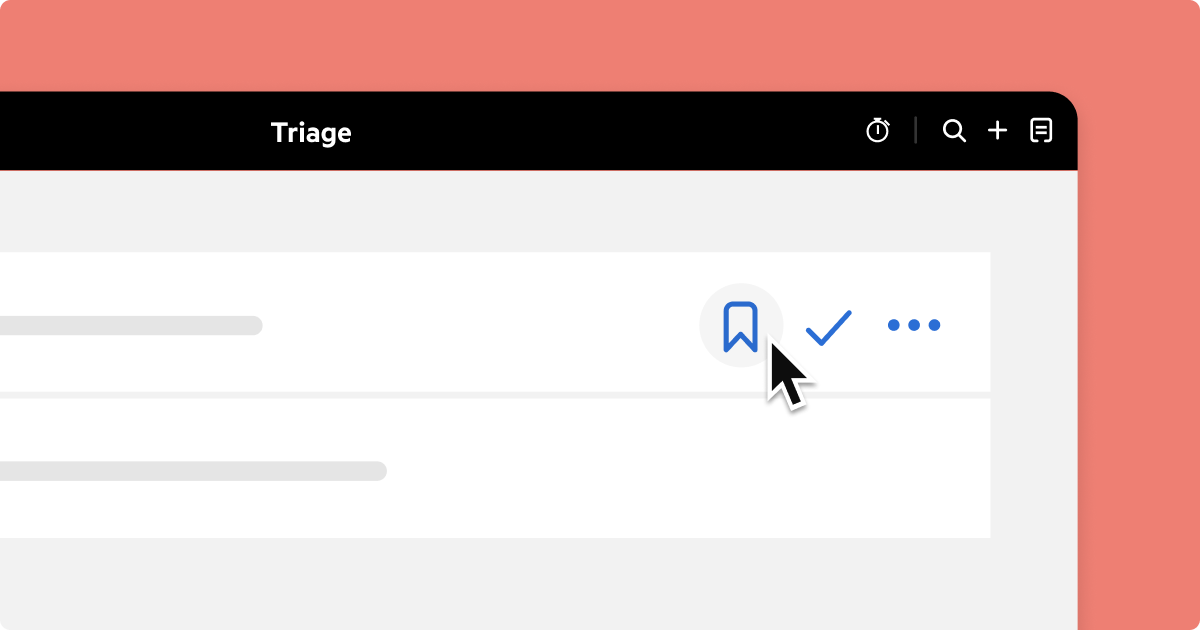
Unlike your Low Priority folder, adding items to Later is done on a case-by-case basis, specifically because you need to action them some time in the future.
Moving items into Later is also available in the Karbon mobile app. Make sure your mobile app is running on the latest version (5.6) to access this feature. Remember to log out and then log back in to activate the update.
Enhanced user permissions
Strengthen your data security with enhanced user permissions, giving you more control over who can create, edit and delete work. This helps avoid unauthorized use, accidental changes, and data inconsistencies across different systems.
To customize Work permissions, Admins can set them up for individual users in Settings > Colleagues > choose a colleague > Permissions > Edit. From there, you can control who can change the status of any task or work regardless of whether it's assigned to them, edit work details including due dates, tasks and assignments, and who can create or delete work items.
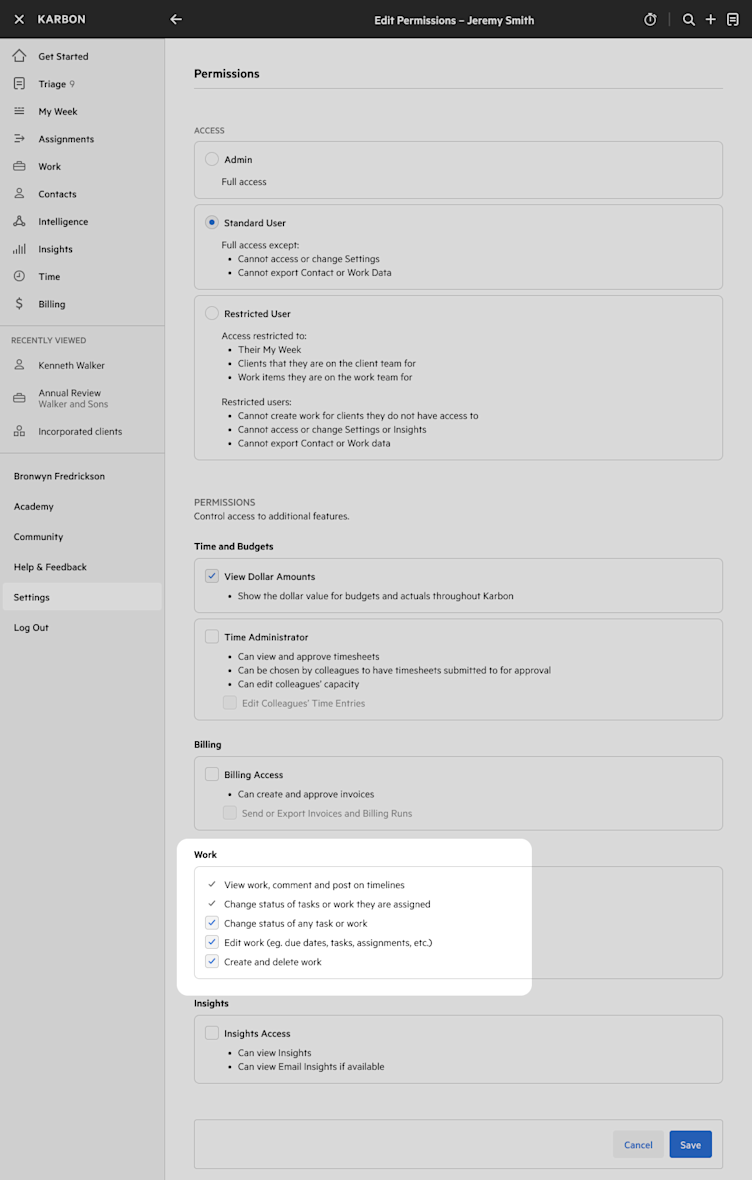
Restrict roles for time entries
To prevent billing errors and reduce the need for later corrections, an additional setting has been added to Time and Budgets. Firms can now limit users to only record time against roles allocated to their profiles. For instance, junior staff with lower rates won't accidentally choose roles with higher rates.
Admins can set this for the entire firm in Settings > Time and Budgets > Time Tracking > Roles for Time Entry.
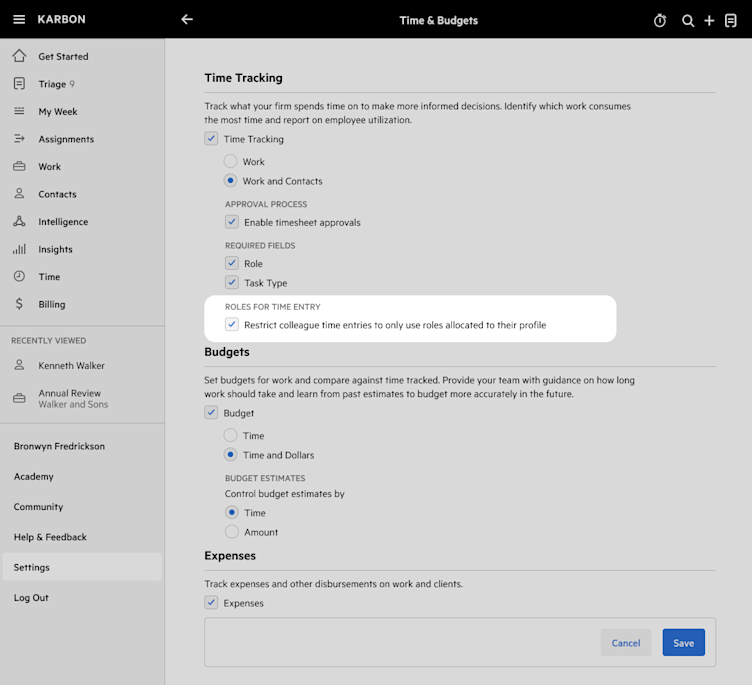
Merge Contacts (beta)
Take charge of duplicate contacts to ensure information stays organized and accurate. Identify duplicate contacts and combine contact details, work, and timelines into one record.
To merge contacts with similar names and email addresses, navigate to a contact, click on the three dots, and choose merge duplicates. From there follow the steps to complete the merging process. For the security of sensitive data, private contacts cannot be merged. For step-by-step instructions, read the guide.
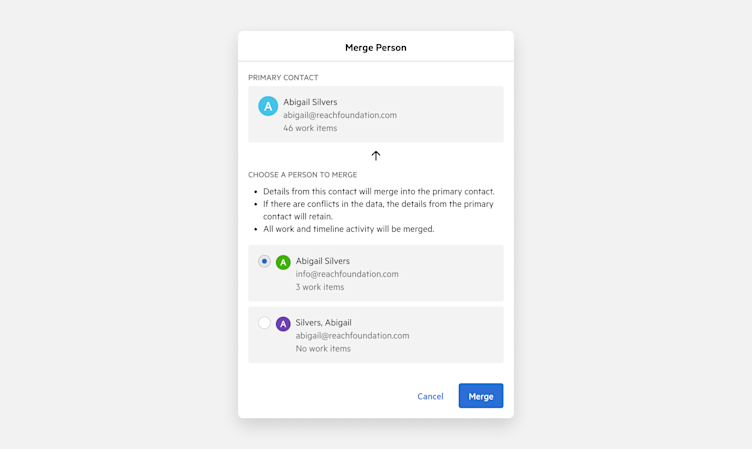
Bill by Colleague Rate (beta)
Billing efficiently is a vital part of your workflow. Having the flexibility to bill by a staff member eliminates the need for workarounds, allowing you to work the way you need to.
Admins with permission to view Dollar Amounts, can add a colleague’s billable rate in Settings > Colleagues by clicking on the colleague name. On the profile page, you can then specify a dollar amount under Billing Rates. To learn more, read the step-by-step guide.
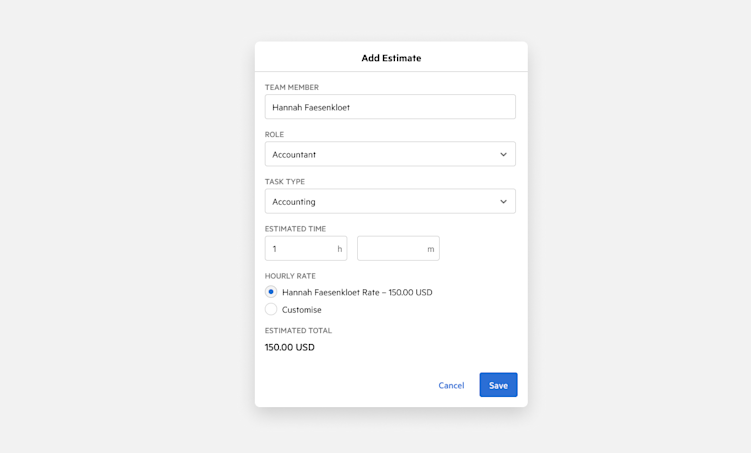
Control Budget by Amount (beta)
Stay in control of your budget and decide whether the budgeted time or the budgeted amount is a priority for your firm. This level of flexibility enables you to stay firmly on track, even when rates undergo changes.
Previously, budget control was based on time. If your billable rate on a task changed, your budgeted hours would remain fixed, and the total cost of the task would change accordingly.
Now, you can choose whether you’d like to control your budget by time or amount. Admins can select this option in Settings > Time & Budgets > Budgets > Budget Estimates. When you choose to control the budget by amount, even if the billable rate changes on a task, the total budget for the project will remain the same because the budgeted time will automatically adjust. To learn more, read the step-by-step guide.
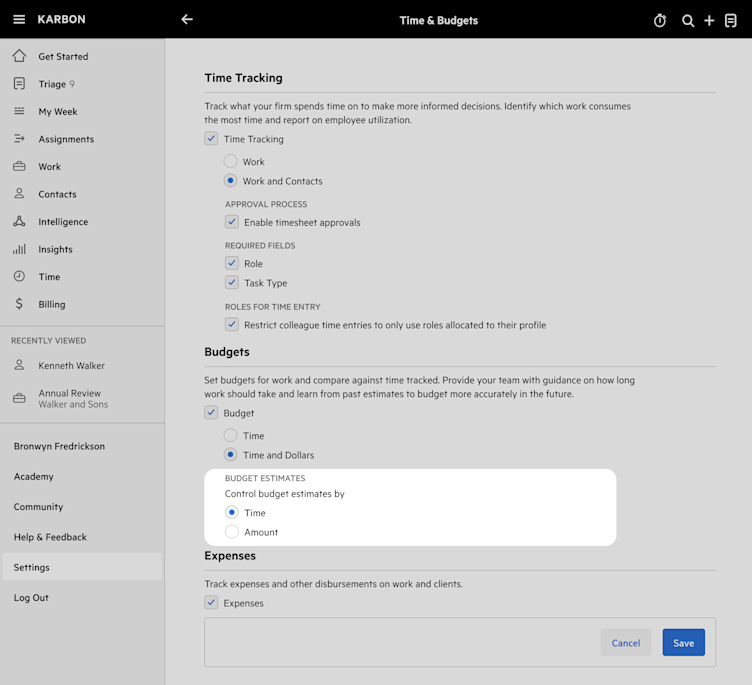
Client Team custom fields (beta)
Accurately represent the various client team responsibilities within your firm’s organizational structure to efficiently filter and oversee work related to specific clients.
With the addition of two new custom fields, alongside Client Owner and Client Manager in Settings > Contact Settings > Client Team, admins have the ability to assign these to specific positions to suit your firm’s needs, such as Tax Managers, Directors, and/or Financial Controllers. This way, they can have a view of work items, even if they’re not directly responsible for that work.
To update individual contacts and include these new custom positions, go to Contact > Details > Client Team. Once this is done, you can easily filter work items on the Work List and Kanban view to allow you to focus on work items that are directly relevant to each position. To learn more, read the step-by-step guide.
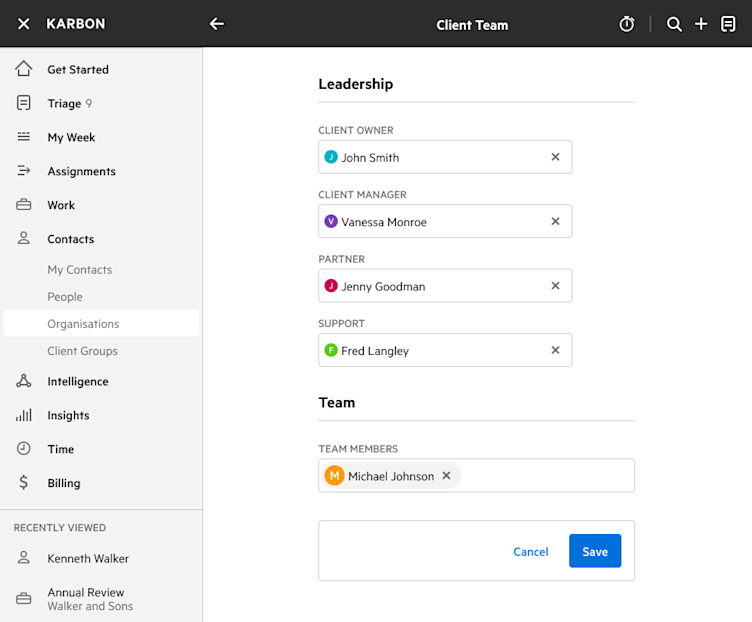
Previous releases
If you missed an update, you can still see a list of what we released in Karbon. For API releases, see the Karbon Developer Center.