November 29, 2021
Introducing Colleague’s Week
If My Week is how you organize your work, tasks and email into a manageable action plan, Colleague’s Week is how you visualize what your team is working on.
Open My Week in your main menu and select Colleague’s Week.

From this point, you can gain a high level overview of your team’s workloads in a filterable list that shows you the total number of items each individual has allocated for each period.
To dive deeper into a team member’s week, click on their name. This will let you view their My Week, including their ‘Next Week’, ‘Later’, ‘To Plan’, and ‘Done’ buckets.
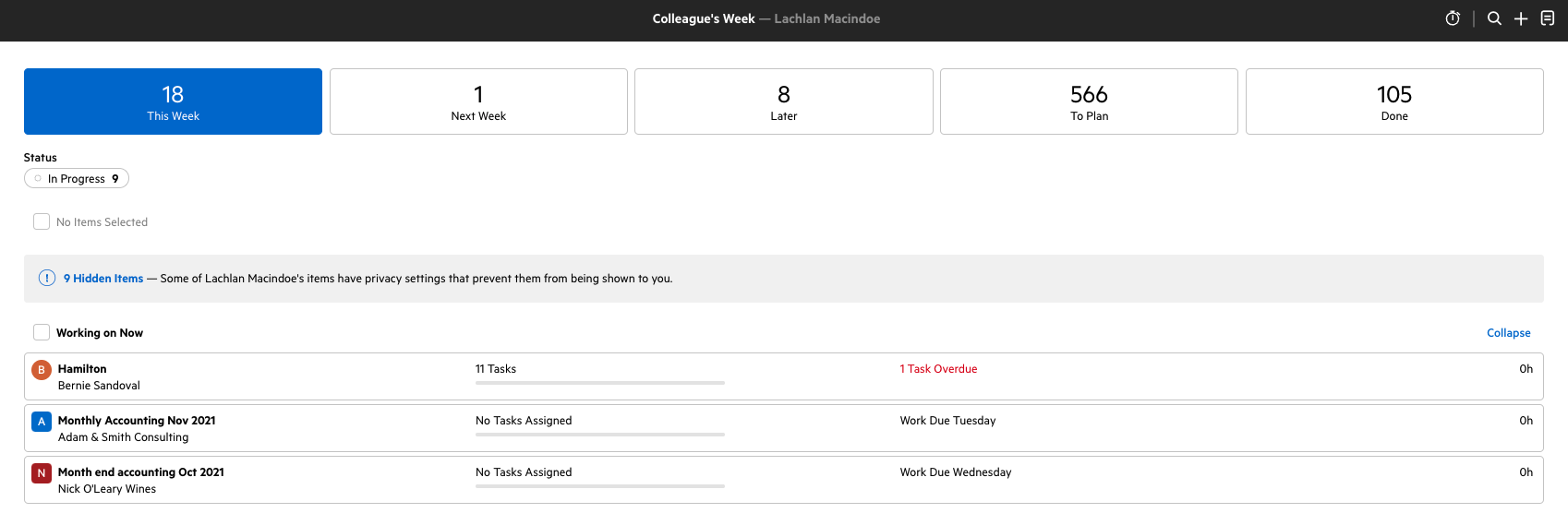
You can choose to re-organize cards for your team members. Any changes that you make will be highlighted in bold (along with other updated and unread items) for them to view when they next navigate to their My Week.
To make it easy for you to begin using Colleague’s Week, you can refer to these resources and frequently asked questions:
Maintaining client privacy
When viewing Colleague's Week, any work items involving clients that are private will remain inaccessible to those without access. Instead, anyone without access will receive a banner advising there are hidden items.
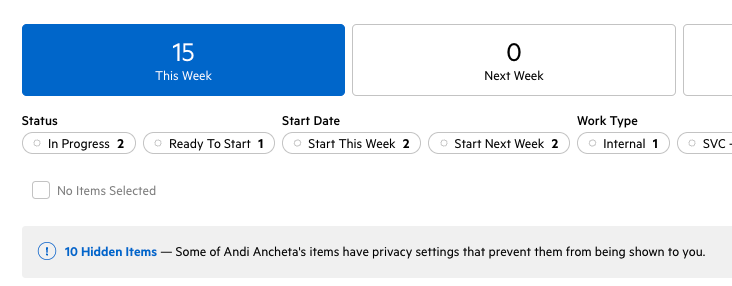
Switching your My Week to private
If you (or any of your team) don’t want others to have access to your own My Week view, access can be disabled by heading to your profile in Karbon (click your name in the main side menu), selecting ‘edit’ in the Privacy section and checking (or unchecking) the box next to ‘Allow Colleagues to View My Week’.
Any staff who have disabled others from accessing their My Week will appear with a lock icon next to their name in the Colleague’s Week list view.
Plan further in the future with My Week
After insightful customer feedback, you can now plan work up to 54 weeks in advance when dragging work cards into the ‘Later’ bucket in My Week.
If you haven’t yet explored My Week, you can learn more about the basics, how to get started, and how My Week differs from To-do, in this introductory video.
Update who has access to Insights
You now have the ability to select who has access to your firm’s Karbon work and email Insights.
Insights are visible to everyone on your team by default, and can be toggled on and off by each user heading to their profile in Karbon, selecting ‘edit’ in the Permissions section and checking (or unchecking) the box next to ‘View Insights’.