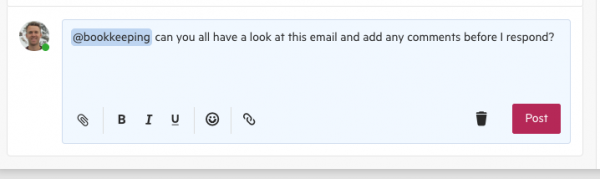June 17, 2018
The latest Karbon update includes an enormous 25 enhancements, spanning every section of the app. These changes have all been made as a result of customer feedback and requests.
Triage & email
Indicators in your side menu now display how many unread items are in Triage, and the number of draft emails you have
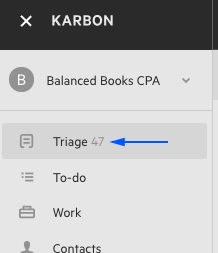
When you forward an email that is attached to a work item, this will now show. You'll also have the option to remove the forwarded email from the work item.
If you respond to an unshared email and remove a colleague who was part of the original conversation, you'll now be able to choose whether you want to keep the email as part of the same conversation (and give your colleague access to it) or send the email as the start of a new conversation (ensuring the new email is kept private)
The way email comments appear on a timeline has changed slightly, to make it more clear that they are comments
To-do
On your To-do page, you can now view all to-do items that you have assigned to others. Sorting this view by assignee will break the list into a section for each colleague. This makes it easier to keep track of all tasks that are still outstanding for each member of the team that you have assigned items to.
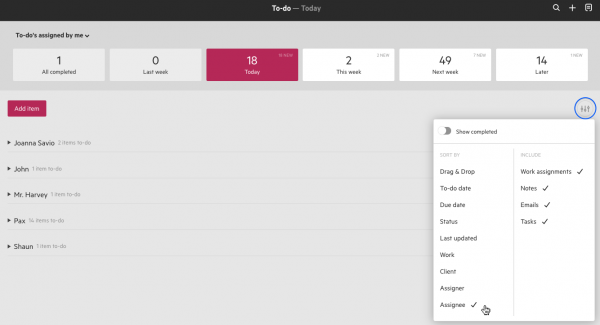
Kanban board
When you sort your Kanban board by start date or due date, you'll now see a column for each of the upcoming 12 months, making it much easier to plan ahead and make changes to dates
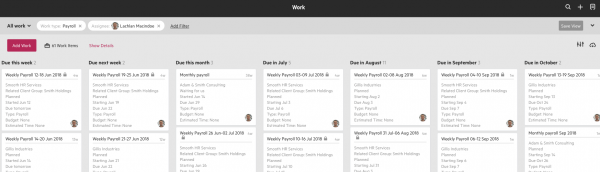
If you filter your Kanban view by client owner, you'll now be able to sort by client. This will show a column for every client that colleague manages (you won't be able to drag & drop work items between clients though).
Sorting by assignee displays added detail at the top of each column, aggregating the total time for that colleague's involvement in the work items. This is in addition to the existing total estimated time for all work items within that column.
Work tasks
Some visual changes have been made to the task list on work items to make everything cleaner and easier-to-navigate. Client tasks now have their own section/s, which you can rename at any time. The section title will be seen by your clients too, which is useful if you want to break their tasks into smaller bites. As part of this change, any of your existing client tasks have been automatically moved to their own section.

Notifications of any client task activity will now be sent to the team member who the client tasks came from, as well as the work assignee (if that person is different)
There is an option to add a new section above or below an existing task section
Once client tasks have been set up and scheduled to send, you now have the option to cancel the request
Contacts
At the top of each contact timeline, you'll now be able to see who on your team has chosen to share their email with that client (as well as those who are not sharing email communication)
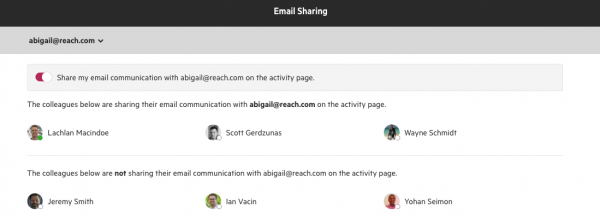
From this same page, you can choose to share or un-share your own email communication with that contact
The header for the Contact page has been tweaked, so that you can see more on your screen and scroll on through the contact's work items more easily
If you turn columns on or off on the contact's work view, this will now be remembered, so it will look the same next time you come back
The work list on Contacts no longer shows completed work items by default
Documents
Documents that are saved against work items or contacts now display a bit differently. Some improvements have been made to show you more information at-a-glance, allow you to sort the files, and view archived files.
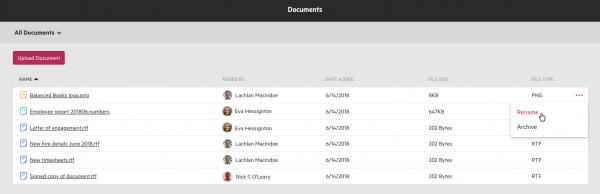
The list of compatible file types has been updated. Now, we allow all file types except for a select backlist that pose a security threat. This affects both email attachments and files added to recent documents in work items or contacts.
Practice settings & general updates
You can now send an email comment or note to everyone in your firm at once, by mentioning @all in your message
You can also notify members of a select team by using the appropriate @teamname mention handle. You use this functionality for existing teams, you'll first need to set up the team mention handle.
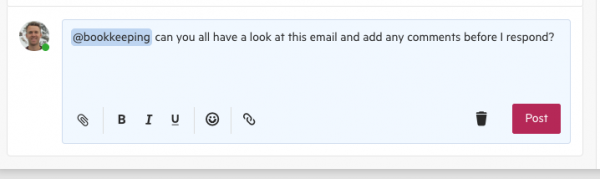
The handles used to mention colleagues or teams can now be changed. Edit the details of a staff member in your Colleagues view to update their handle or rename the team to edit the team handle. You'll also have the chance to set the handle for a team when it is first created.
When you invite a new user, you'll have the option to make that user an admin at the same time
If you are viewing Kanban on a large monitor (1200 pixels and greater), the main left-hand menu will display by default
If you are integrating with TSheets, you can now send contact type: None