6 essential recipes to automate your workflows in Karbon
With Karbon’s new tasklist Automators, you can apply ‘if this then that’ rules to create a workflow engine that runs seamlessly in the background.

The sky's the limit on how you automate your workflows, all it takes is an idea and a few minutes.
But it can be hard to start with a blank canvas. To help, we have identified six common use cases to help you get started.
Let your colleague know their tasks are ready to start
Ingredients: Tasklist Automators
A lot of tasks in your workflow are dependant on others being completed first. If you’re preparing a tax return, the workpapers can’t be started until the financial statements have been signed off. Or if you’re performing payroll, there is a lot that needs to happen before pay run can be scheduled.
This might be OK if you’re the one completing each step in the process, but when multiple people are involved, it can be hard for everyone to stay up-to-date. How does the next person know when their tasks are ready to begin?
Luckily, it is very easy to set this up in Karbon.
Step 1. Put all the tasks in a new section that are dependant on the tasks before them to be completed first.
Step 2. Add an Automator to this section with the following rules:
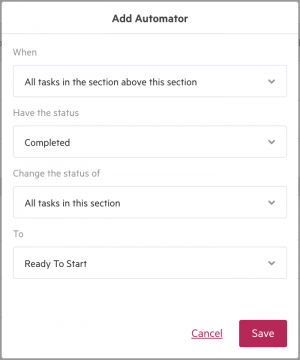
Update task statuses when the work start date hits
Ingredients: Practice Automators, Tasklist Automators
When you have planned work scheduled, you want to keep any tasks within that work items with the same Planned status too. But when the start date of the work item is reached, you want that work status to update automatically—along with the first set of tasks within that work item.
This is quick to set up using a combination of a practice-wide Automators and tasklist Automators.
Step 1. Make sure you have activated the practice Automator: “When Planned work reaches its start date, update its status to…” For this example, we have chosen to update the status to Ready To Start, but you can choose any status that works for you.

Step 2. Add an Automator to the first section of your work item with the following rules:
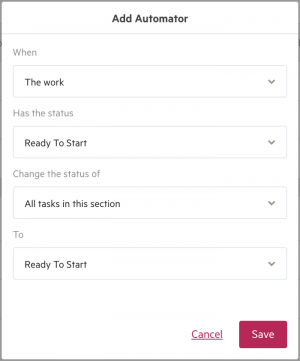
You want to see everything that is ready for you to work on
Ingredients: Workflow Statuses, To-do Filters
If you’re a ‘doer’—one of those critical members of your organization who is responsible for getting the work done, you probably spend a lot of your time in Karbon working from your To-do list. This is where you can see every single task—big and small—that has been assigned to you.
At any given time, you might see hundreds of items, which can be overwhelming. But if you combine the effective use of Workflow Statuses with To-do filters, you will be shown exactly what is ready for you to begin now.
Step 1. Ensure your team is updating the status of work items, tasks and other items accurately. Automators will help with this, like the examples in the first two recipes.
Step 2. Add a filter to your To-do list so that you only show items with the status, Ready to Start. This will hide any tasks that are in another status, making it much easier to prioritize what needs to get done.
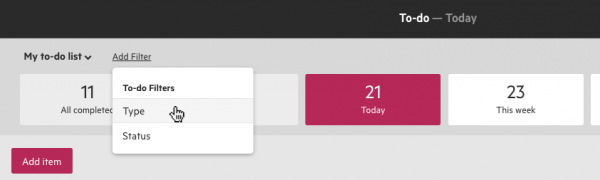
Tasks need to be sent to a client
Ingredients: Client Requests, Tasklist Automators, Custom Workflow Statuses
In Karbon you can schedule requests to send to your contacts automatically using Client Tasks. But if you have internal tasks that need to be checked off first, you won’t want to specify a date too far in advance for your client tasks to send. That’s when this quick recipe will come in handy.
Step 1. Create a new custom workflow status called Send Client Tasks. If you’re making use of Work Types, you’ll need to make sure this new status is applied to the work type you are using for this recipe.
Step 2. In your work item, add an Automator to the task section immediately above your Client Tasks.
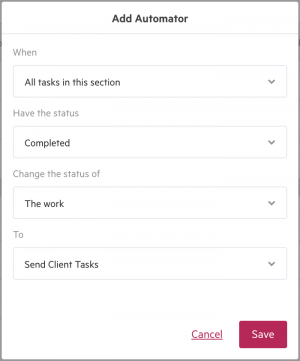
Step 3. Whether you are in the work item itself, or simply viewing things from a high level on your Kanban board, you will see when the work item has been updated to Send Client Tasks. You can then go back into the work item and choose to send the tasks to your contact.
When you’re waiting on your clients before going any further
Ingredients: Client Requests, Tasklist Automators, Workflow Statuses
If you have sent tasks to your client, often everything is out of your hands until they respond to your request. In this case, you want to note this in the work item’s status so that you can see where things stand without even needing to go into the work item.
Step 1. In the work item, add a tasklist Automator to your client task section that contains the following rules:
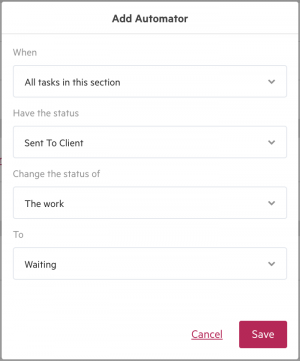
Step 2. Across all of your work items, you can now see which ones are waiting on clients before your team can progress any further.
Step 3. To change the status of the work item back to In Progress, you can add another Automator in the next task section.
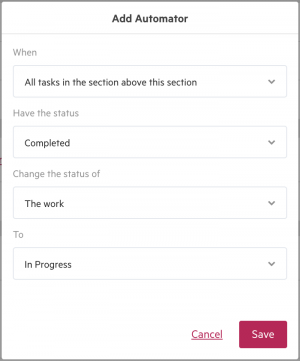
When tasks need to be reviewed
Ingredients: Tasklist Automators, Custom Workflow Statuses
Often, processes your team carries out rely on someone else to review everything before things can be signed-off, submitted and completed. Statuses can update automatically to reflect the state the work is in if you put the review tasks in a section of their own.
Step 1. Make sure you have created a custom status called In review (or similar).
Step 2. Add an Automator to your section with the following rule:
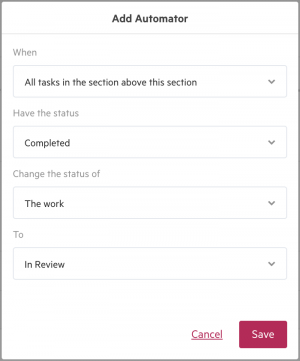
3. Any people on your team responsible for reviewing will know that they can begin. They can filter their Work list to show items that are In Review, to get a quick look at what is ready for them to look at.
When the statuses of your work items and tasks are all up-to-date and accurate, it is far simpler to use your To-do section or work Kanban board to hone in and see whatever it is that makes sense to you at any time. You can get a true representation of what you need to work on, or the status of work across your entire team.
These are just some of an array of ways your team can use Karbon Automators to achieve this without you needing to do a thing. If your team has used Automators in any other creative ways to save time, we’d love to hear from you.