How Karbon uses automation to save you hours each week
Working smarter and not harder isn’t a one-size-fits-all statement. But one thing’s for sure: automation plays a huge role.
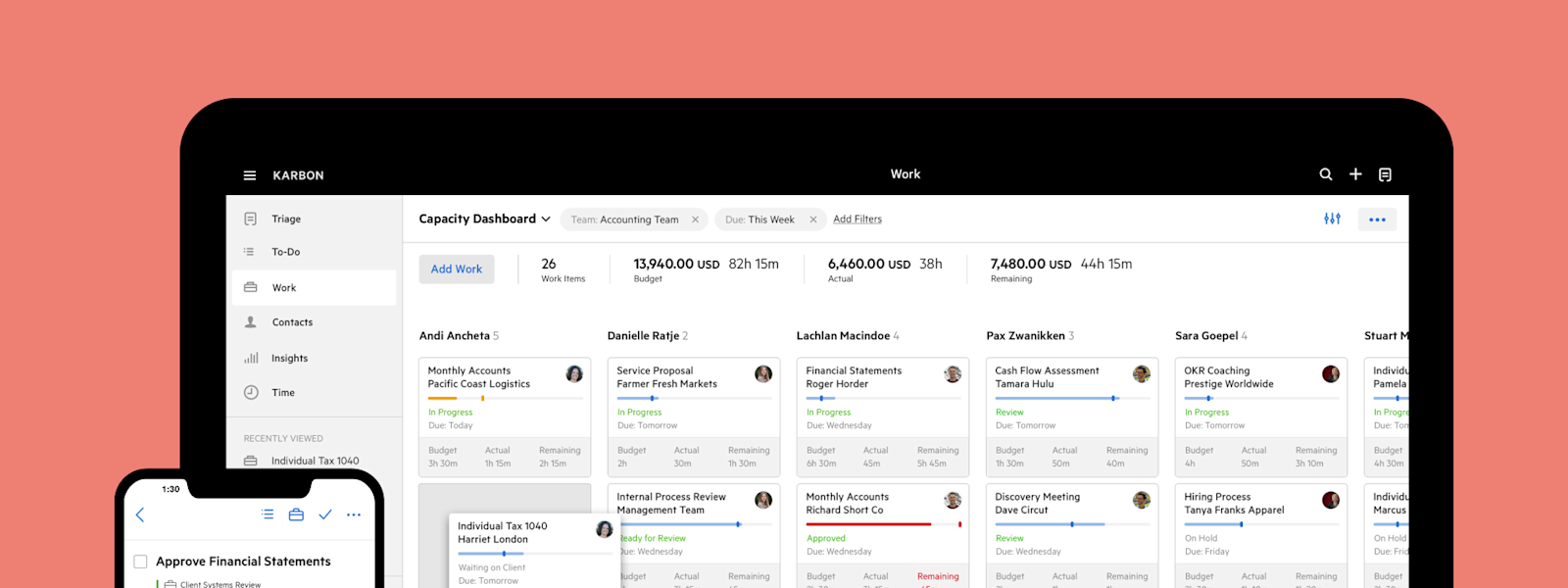
Some firms have standardized their processes to achieve a smarter way of working. Others have optimized their tech stacks. But the firms leading the way in efficiency are those that not only do both, but also make the most of process automation.
The power of automation lies in its ability to strip you and your team of the need to perform manual tasks—it saves you clicks, process steps, and time. And it separates leading firms from the rest.
Working smarter, not harder is an achievement with constantly moving goal posts—there’s always something more or something different to implement or change to operate as effectively as possible.
But that doesn’t mean it’s unachievable. Especially for firms using Karbon.
On average, each individual Karbon user saves 2.5 hours per week by automating low-value admin tasks, and 4.2 hours per week chasing clients by automating the process.
Here are some ways Karbon is using automation to save you hours each week.
Tasklist automators
Tasklist automators allow you to apply ‘if this, then that’ rules to task sections within your work items and templates.
Essentially, this means that the status of tasks or the work item itself can be set to automatically update based on what happens to other tasks.
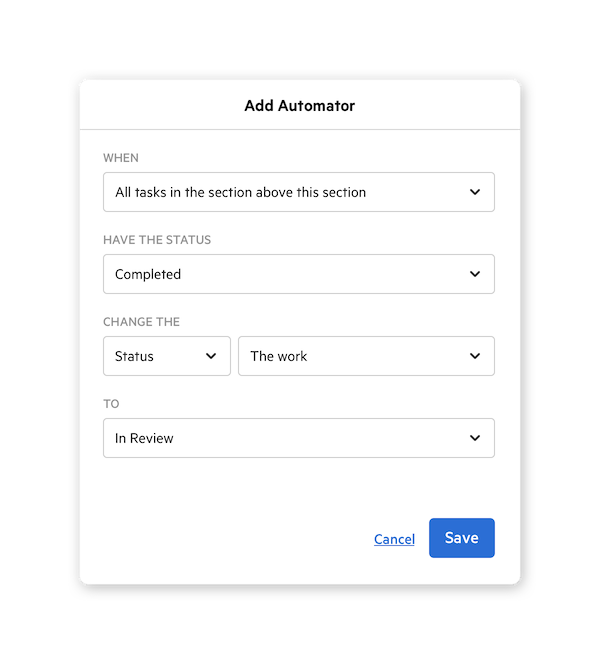
Benefits
Time saved manually updating task statuses or assignees
Reduced clicks
Reduced human error
With Karbon, we can automate the repetitive, low-value tasks. Our clients are ultimately getting better service and better value because we are more focused on the activities that add the most value.
In practice example
Let’s say you are completing your client’s business tax return. This process involves you, three of your colleagues and your client, and requires information to be completed and/ or provided in a certain order for the work to be completed.
Before you can get started, your client must provide you with their relevant documentation for the financial year.
In this instance, you can send them a Client Task to request this information. You can then use a tasklist automator to update your first task from ‘Waiting for client’ to ‘Ready to start’, as soon as the client submits their information and marks their tasks complete.
Instead of constantly checking to see if the work is ready (and then updating your task status), you’ll automatically see when it’s ready to go.
Global automators
Global automators control your firm’s workflows. These automators deal more broadly compared to specific tasklist automators.
One of the most basic examples of a global automator in action is when a work item’s status is automatically set to ‘Completed’ as soon as all of the work’s tasks have been marked ‘Completed’.
Benefits
Time saved manually creating work forecasts
No need to set reminders or constantly check when work needs to begin
Reduced clicks
In practice example
You have recently onboarded a new client and you will be dealing with their monthly reconciliation.
Because it’s a recurring project, you create a recurring work item in Karbon (more on this later). You can set Karbon’s global automators to recognize when recurring work is reaching its start date, and automatically update the work’s status to ‘Ready to start’.
As a result, it will automatically transition the work from your ‘Planned’ bucket to your ‘Ready to start’ bucket in your Kanban view.
This means you don’t have to waste time trying to plan ahead—your recurring work item will automatically create itself, plus, it will automatically let you know when it’s ready for your attention.
That’s time and brain power saved, ready for you to use on the work itself.
Client Tasks and auto-reminders
Client Tasks incorporate your clients into your workflow so you can assign them tasks and communicate instantly. And auto-reminders are designed to save you time chasing clients for required information and documentation.

Benefits
No need to set separate reminders to remember to follow up with clients
Save time by automatically kick-starting work items
Save time chasing clients for information
In practice example
Let’s say you’ve just completed your first cash flow advisory meeting with your client. You’ve discussed your plan of attack and agreed on deliverables.
But in order to get started on their actual cash flow services, your client owes you some items, like financial statements and cash flow documentation.
You can set a Client Task with custom reminders to first request the outstanding information, and then gently remind them every week until they have marked their Client Task complete.
And the moment a client sends their documents and/ or adds comments, you are automatically notified right in your Triage.
Schedule email send
Sometimes you might need to catch up on some work late at night or during the weekend, which means you might need to send some emails outside of business hours. This can send the wrong message to your clients, like you’re attainable at all hours, for example.
To avoid this, you can compose your email in Karbon, and then schedule it to send exactly when you need it to.
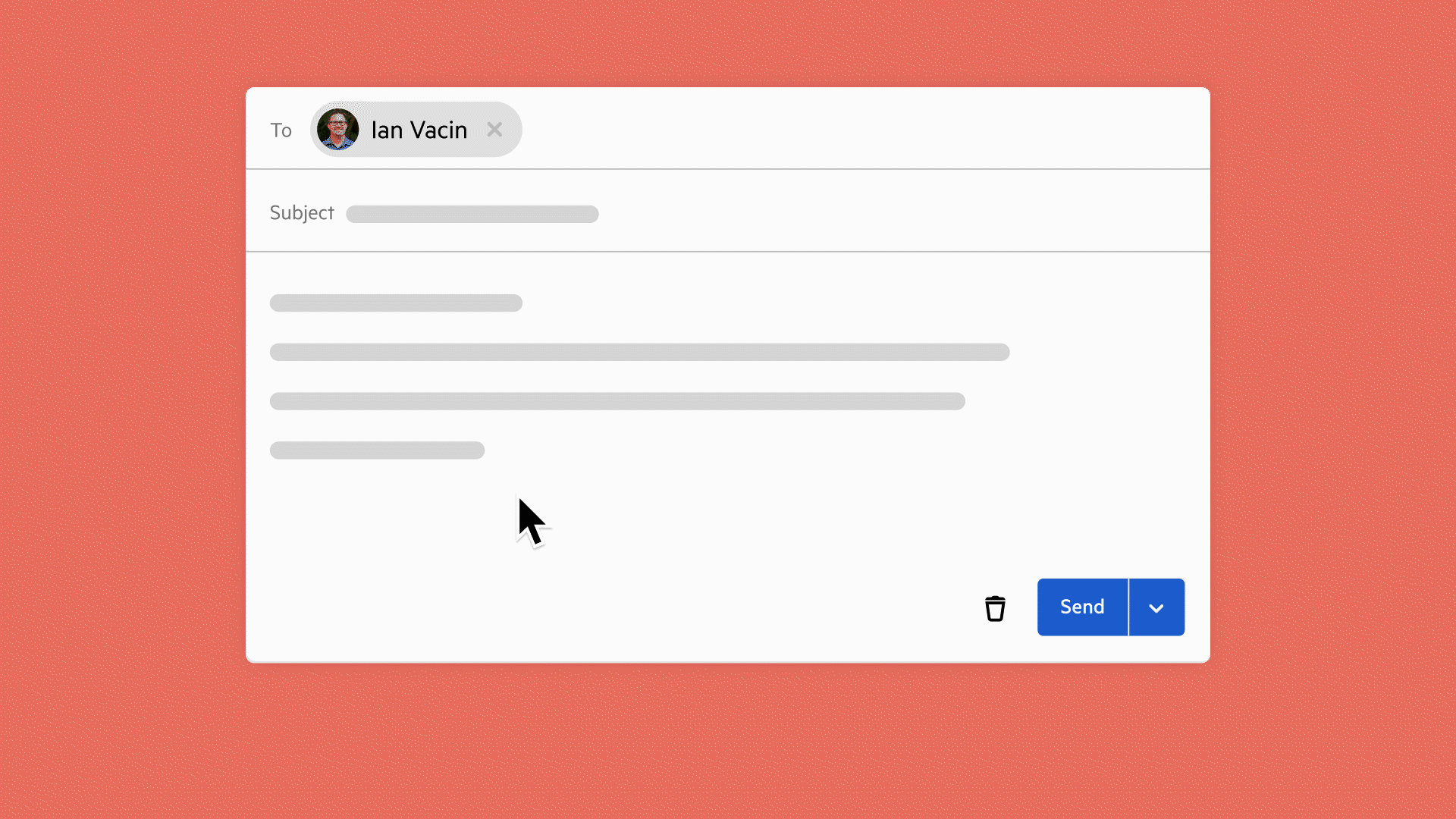
Benefits
Avoid your clients thinking you’re contactable at all hours
Avoid needing to compose an email, save it as a draft, set a reminder to send it, and then manually send it at the right time
Save time and clicks
In practice example
You’ve just returned from vacation and tomorrow is Monday. You’re taking the time to work through your emails now so you can get back into client work quickly in the morning.
With Karbon, you can compose your emails now, and schedule them to send at 9am Monday morning. This way, you’re working effectively, and your clients aren’t receiving emails from you late on Sunday night.
Recurring work
When you set a work item to recur periodically in Karbon—say, weekly or monthly, for example—it will automatically create the work item and relevant tasks exactly when you set them.
Benefits
Time saved manually creating work and tasks
No need to remember or set reminders for recurring work
Reduced human error
In practice example
Using the above monthly reconciliation example, you can firstly create a work item for this project, and then head to the Repeat Settings.
From there, you can tell Karbon to:
Create this work item every month
Stop repeating in 12 months’ time (so you can review your client agreement)
Set a specific due date (e.g. 2 weeks after the start date)
Assign the recurring work item to a specific team member
Name the recurring work items appropriately (e.g. Monthly Reconciliation [start month, year] > Monthly Reconciliation [January, 2022])
Harness the power of automation
Your time shouldn’t be spent updating a task from ‘Ready to start’ to ‘In progress’, or manually setting reminders for monthly client work.
Let Karbon do the heavy lifting for you. Harness the power of automation in your accounting firm’s day-to-day, so you can grow your business and your team can focus on delivering value to your clients.
It’s time to work smarter, not harder.